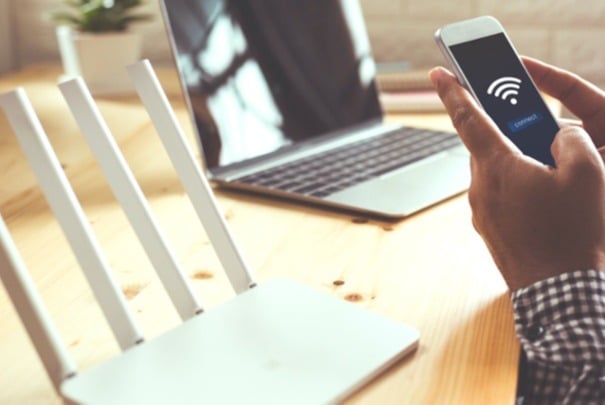
February 13, 2023
As a customer service agent, it can be useful to see the list of Wi-Fi networks that our in range at our customer's current location. Support Robotics and other 3rd party applications are unable to provide this information currently on iOS, so a workaround is needed...
Step 1Download the app "AirPort Utility" from the Apple App Store. NOTE: Support Robotics is not affiliated with the creators of AirPort Utility and cannot be held liable for its use. |
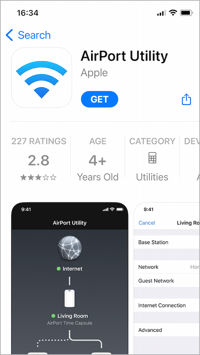 |
Step 2Go to the Settings app on your Mobile Device. Find the Airport Utility in the list of Apps and click to open the AirPort Utility settings screen as shown. Turn on the Wi-Fi Scanner. |
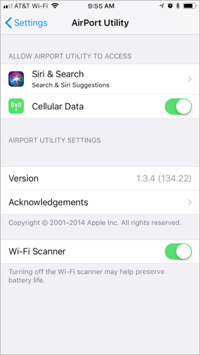 |
Step 3Open the AirPort Utility App and tap on the blue “Wi-Fi Scan” button on the top right. |
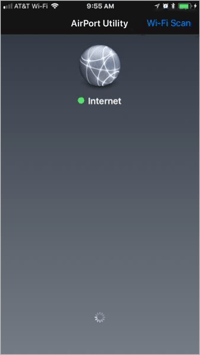 |
Step 4Slide the duration down to 30 seconds and tap on the blue “Scan” button on the top right. |
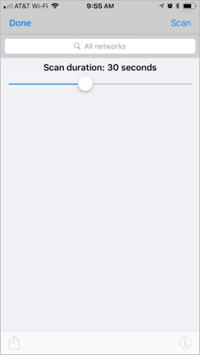 |
Step 5The Wi-Fi networks available at your location will be listed along with their signal strength (RSSI) and channel number. Click the (i) at bottom right to get information on the number of connected devices. Click on the share icon bottom left to share the information with your helpdesk agent. |
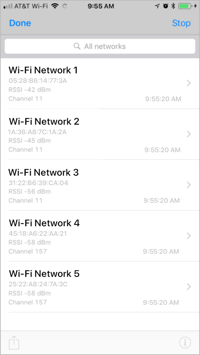 |
When we launched Support Robotics we made it our mission to be a game-changing company that helped telcos deliver better customer...
Fred Reichheld created the Net Promoter System back in 2003 and it’s been the favoured measure for customer satisfaction in...